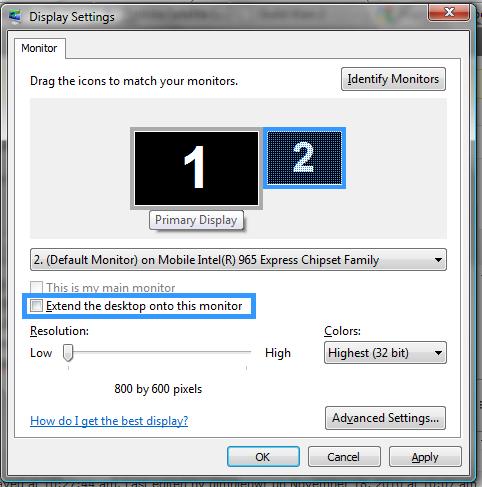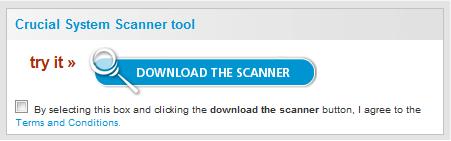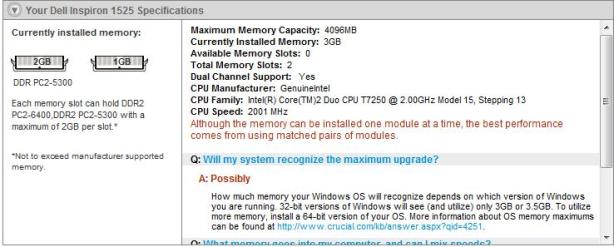I receive a lot of questions about video cards and how to choose one card vs. another. So, I wanted respond to their questions. The most common question I get is “What is the difference between graphics cards sold by companies like EVGA, XFX, MSI?” To put it simply, Nvidia and AMD are not retailers, they are manufacturers who sell their product to retailers like EVGA, XFX, MSI who then sell to consumers like you. Some retailers will go as far as to tweak, overclock and add or remove heat sinks on the graphics cards to “improve” the card. These improvements will sometimes increase the price of a certain card.
I receive a lot of questions about video cards and how to choose one card vs. another. So, I wanted respond to their questions. The most common question I get is “What is the difference between graphics cards sold by companies like EVGA, XFX, MSI?” To put it simply, Nvidia and AMD are not retailers, they are manufacturers who sell their product to retailers like EVGA, XFX, MSI who then sell to consumers like you. Some retailers will go as far as to tweak, overclock and add or remove heat sinks on the graphics cards to “improve” the card. These improvements will sometimes increase the price of a certain card.
Understanding that each retailer changes their cards and subsequently changes their prices, one must look at the variables below to help choose the graphics card which will give them the most bang for their buck.
- Core Clock (processor) Speed
- Amount of Graphics Memory
- Memory Interface
- SLI and CrossfireX Ready?
Core Clock Speed – This is comparable to your computer’s processor. A graphics card is like a mini motherboard which has a graphics processor that is designed to only handle graphic calculations, in an effort to remove the stress from your main processor. This higher the clock speed, the more responsive it will be. Faster is better: less lag, higher frames per second (FPS) and quicker rendering times.
Amount of Graphics Memory – Graphics cards, like your computer, have random access memory (RAM). As stated in my RAM post, the more memory your graphics card has to pull from, rather than searching for it on your motherboard’s RAM or on your hard drive, the more responsive the graphics card will be.
Memory Interface – is the amount of information that is able to be passed from the graphics card to your system on a continual basis. Similar to the lanes on a highway, the more lanes the highway has, the more cars (information) it can handle. Below are examples of the most common memory interfaces I have seen:
64-bit (antiquated)
128-bit (low end $50+)
256-bit (mid range – $100+)
384-bit (high end cards – $400+)
 Nvidia’s SLI and AMD’s CrossFireX – allows one to increase graphics processing by combining multiple graphics cards to create one large system. For example: think of it as one employee working on a project by themselves vs. two or three employees all working on a project as a team. The group effort is going to be able to take on large projects and finish sooner.
Nvidia’s SLI and AMD’s CrossFireX – allows one to increase graphics processing by combining multiple graphics cards to create one large system. For example: think of it as one employee working on a project by themselves vs. two or three employees all working on a project as a team. The group effort is going to be able to take on large projects and finish sooner.
In closing, do not allow a brand or price to dictate what card you purchase. Sometimes you can get more bang for your buck going with one company vs. another for the same card. Just DO YOUR HOMEWORK and look at all the specs 🙂